How to accept an invitation to a SSHRC application (Organisation, Partnership Grant 2020)
This is a quick guide for my non-Canadian partners on how to accept an invitation to participate as the representative of an Organisation in a SSHRC Partnership application. A guide for accepting an invitation as an individual is available here.
Note:
- If you are the contact person for a Partner Organisation and an individual participant, the two processes are entirely unrelated: nothing you do to accept as an individual affects you as the contact person for your organisation.
Process
- Look for invitation from SSHRC in your inbox. There will be a link in the email that will take you to the SSHRC site.
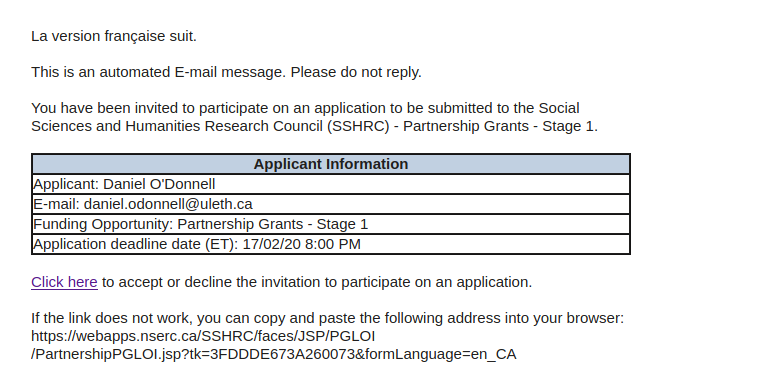
- That link takes you to a landing page. Later, you can use this to review your submission if you wish. Right now, you click on the link “Click here to access and complete the Partner Organisation Information form”
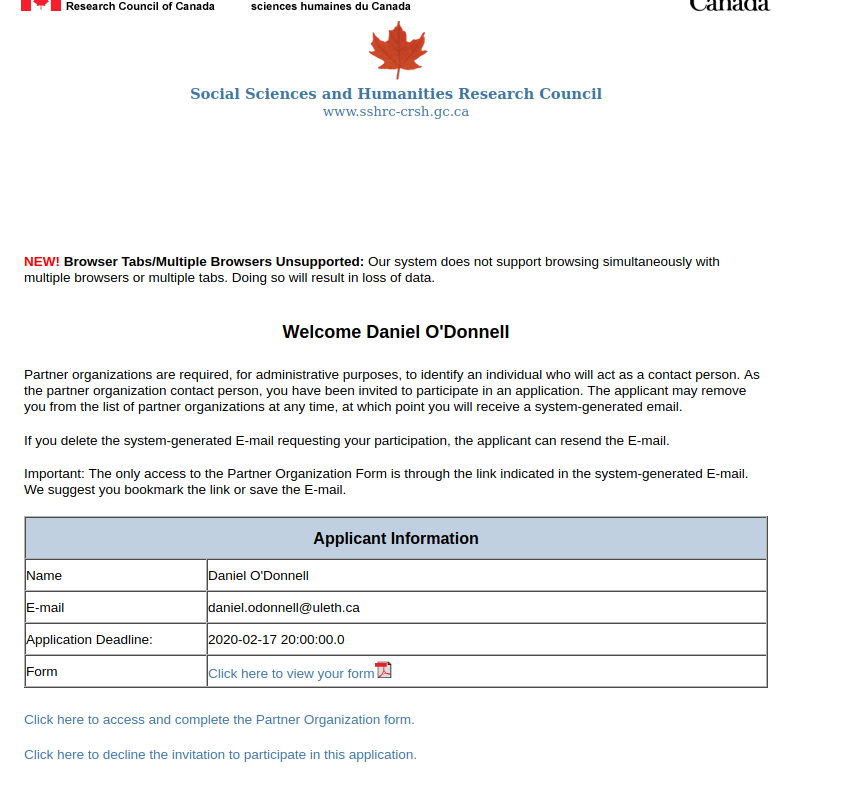
- The next screen is the summary screen for the application you have accepted
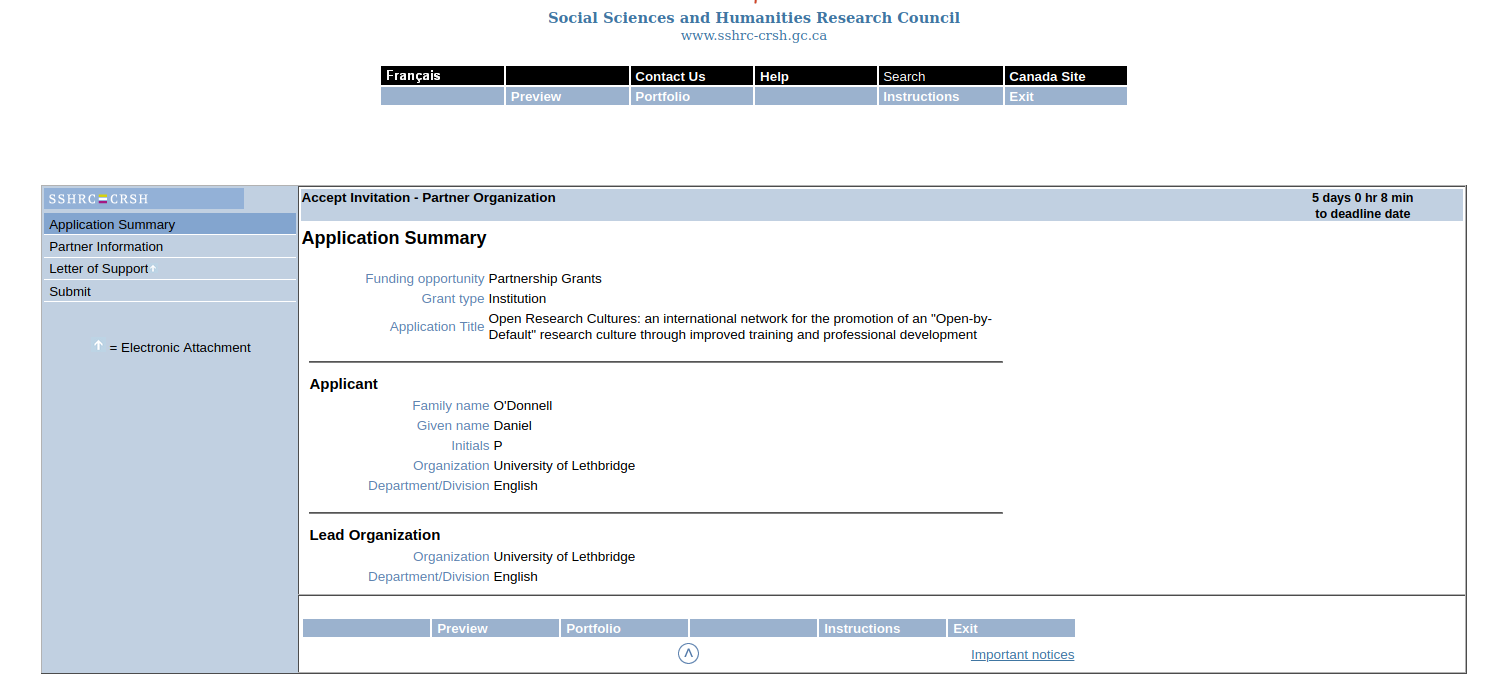
- Next you click on the “Information” tab (left hand side) and then fill in all fields that are bolded.
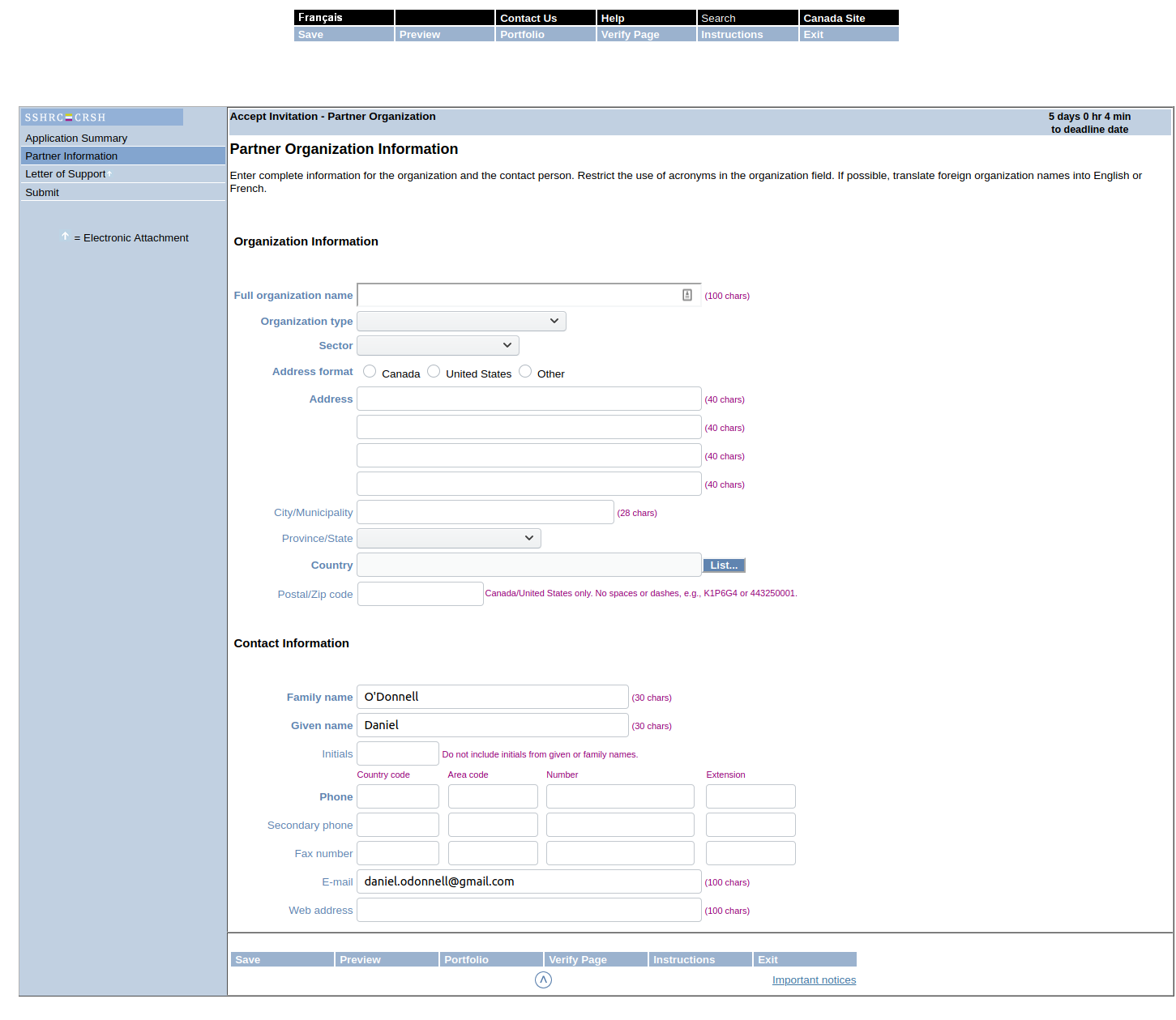
- For things like countries, you have to use the “List” button; this produces a pop-up box that you choose your country from.
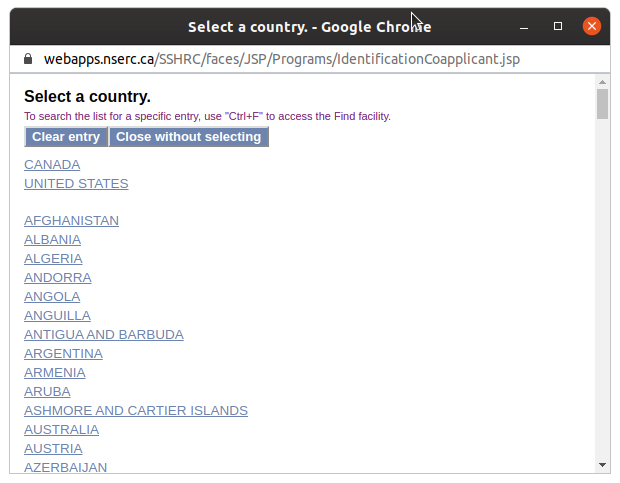
- For things like countries, you have to use the “List” button; this produces a pop-up box that you choose your country from.
- Once you have filled in the relevant information, click on “save” on the bottom menu bar.
- If for any reason you need help, click on “Instructions” in the menu tabs at the top of the page under the colophon. This will open a context-sensitive instructions page in a new tab.
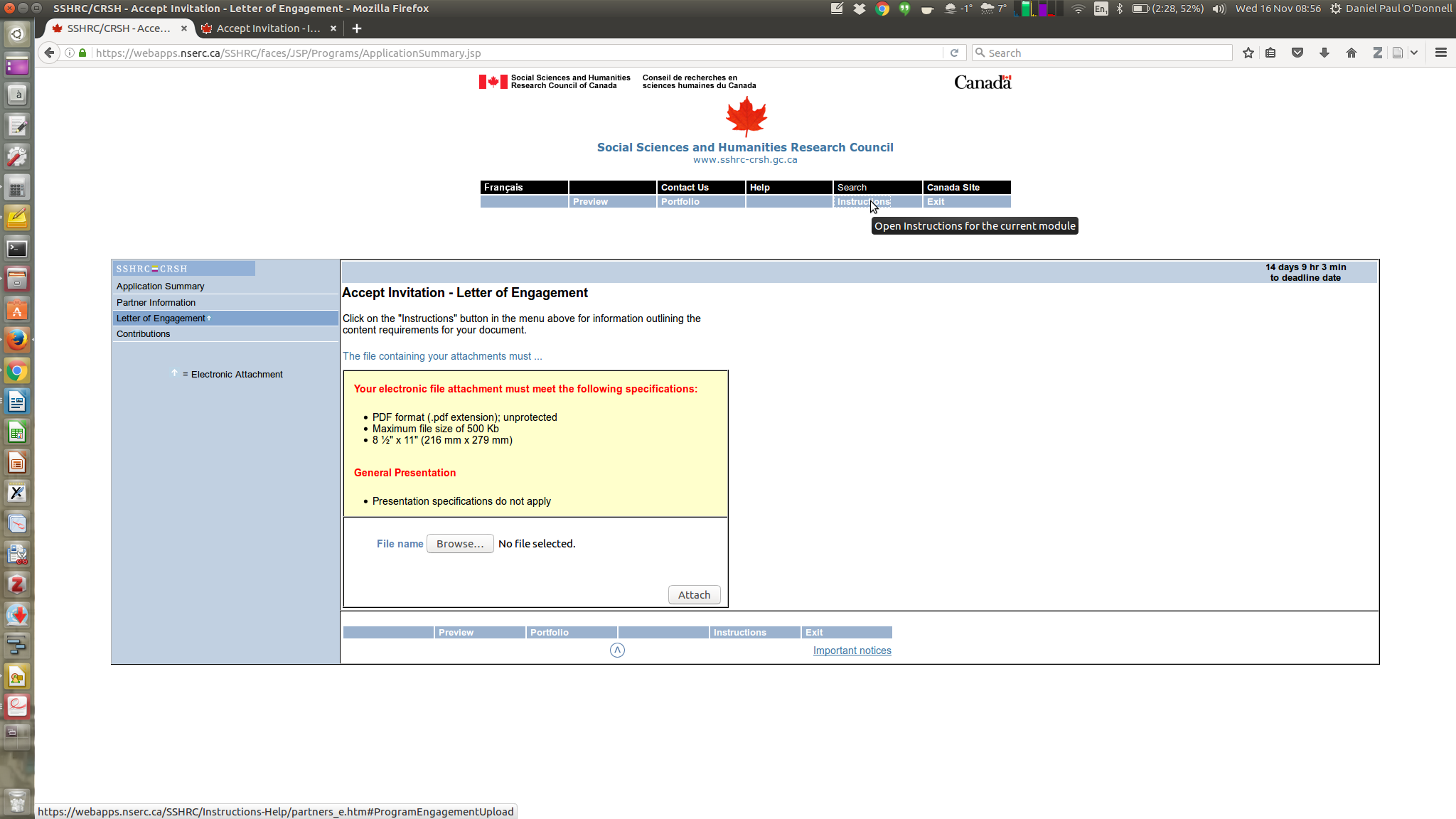
- If for any reason you need help, click on “Instructions” in the menu tabs at the top of the page under the colophon. This will open a context-sensitive instructions page in a new tab.
- After you have filled in the information page, it is a good idea to click on “Verify Page” in the bottom menu bar. This will check that you’ve done everything correctly. A popup will appear with any errors or saying that your information has passed verification
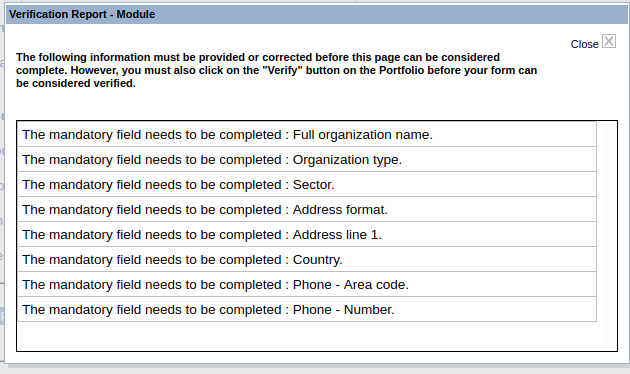
- Next go to the “Letter of Support” Page (left menu bar).
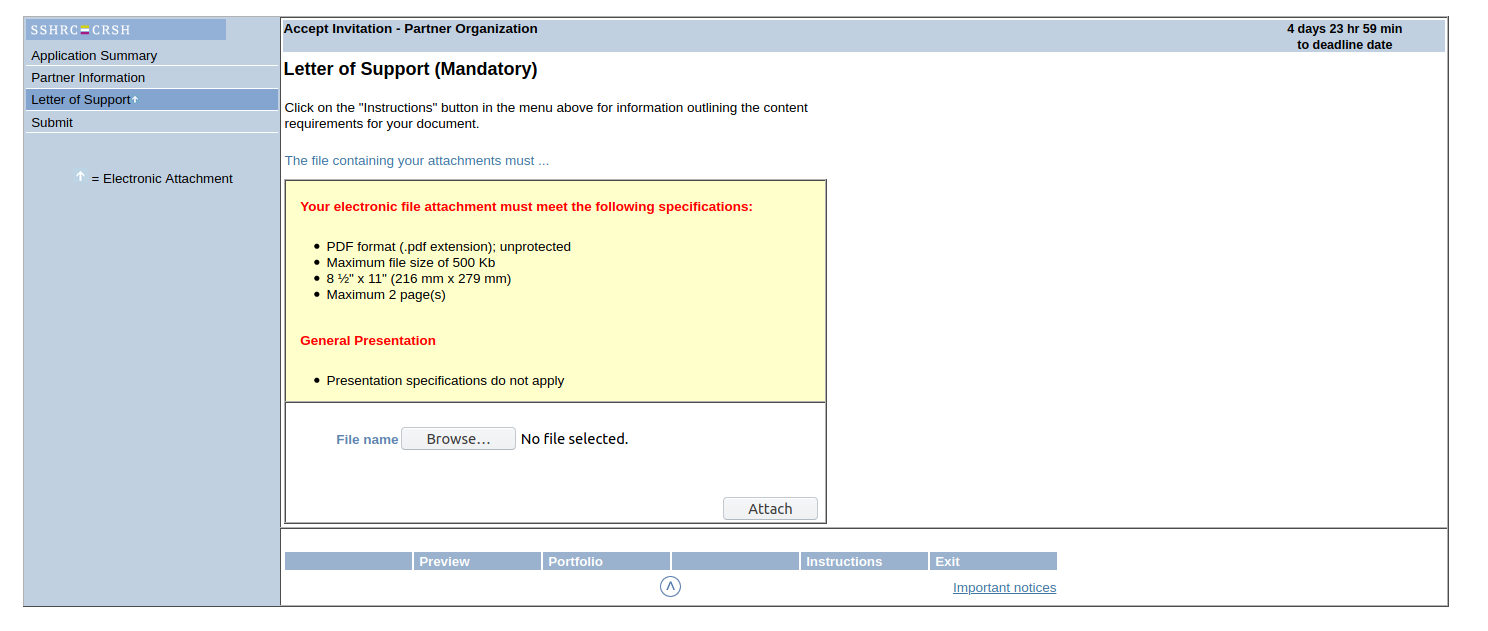
- Upload the PDF of your letter of support. Please note the restrictions:
- Must be US-Letter format (the system will reject PDFs that are A-4 format). You can convert A-4 to letter using on-line tools, loading the A-4 into a PDF viewer and then using the “print-to-file” command to print it in Letter format, or you can send it to us for conversion.
- It must be no larger than 500kb (a scanned hardcopy might be too large unless you reduce it somehow
- It must be no more than 2 pages.
- Upload the PDF of your letter of support. Please note the restrictions:
- Next click on “Submit”. You will get a page saying that you must verify the information in order to submit. Click on the link that says “Click here to verify your form”

- If there are errors or incomplete information, you’ll get error messages. If it passes, you’ll get a page that says “Your form is now verified (all mandatory fields are completed)” with a “Submit” link below that.
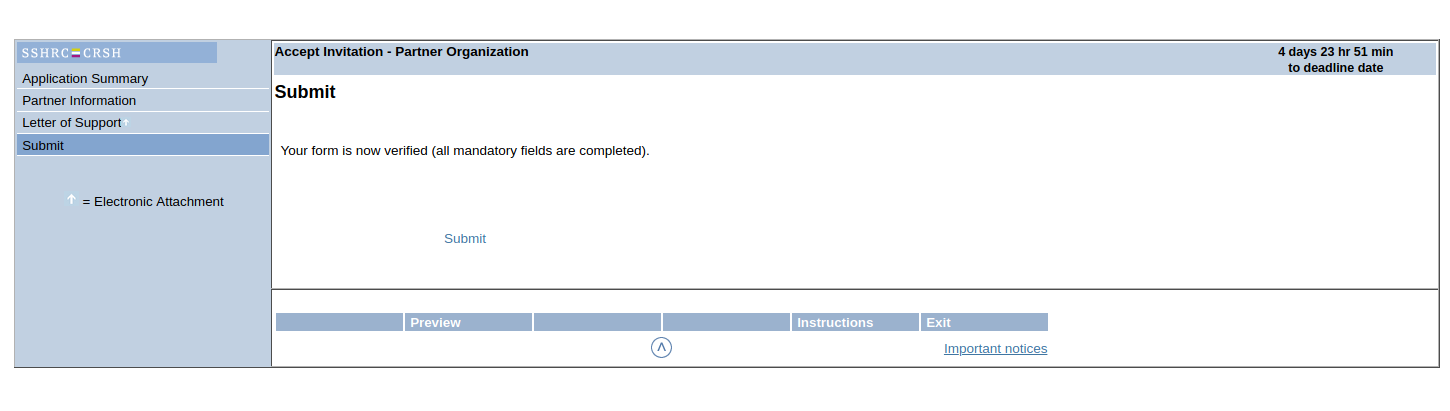
- Click on “Submit”; a new splash page will tell you that no further action is required.


