Accessing the Oynx Boox built-in note templates
The Oynx Boox electronic notebook allows you to choose different backgrounds, known as templates, for your notes. Some standard templates that come with the reader are 20 line lined paper, big and small grid graph paper, and so. There are also some “cloud” based templates (To-Do list, SWOT diagram, piano score, and so on) that are stored on a remote server somewhere (Oynx is quite bad at telling you where cloud based material it uses is stored).
These templates are PNG files (though you can also use PDFs, I discovered). If you make your own, then you store them in the /noteTemplate directory to make them accessible to the note app.
I decided I wanted to make my own, based on some of the built-in ones. But I couldn’t for the life of me find where they pre-set ones are stored. I went through the manual, searched every directory on the device, and googled all over. Nothing about where they are found. So I’m guessing they are either in some root directory or built into the firmware.
After a little thought, however, I did realise how to “extract” them:
- Start a new note or add a new page to an existing note
- Choose the background you want to “extract” (do not write anything on the page)
- Use the “export page” function to produce a PNG of the “blank” page+template/background
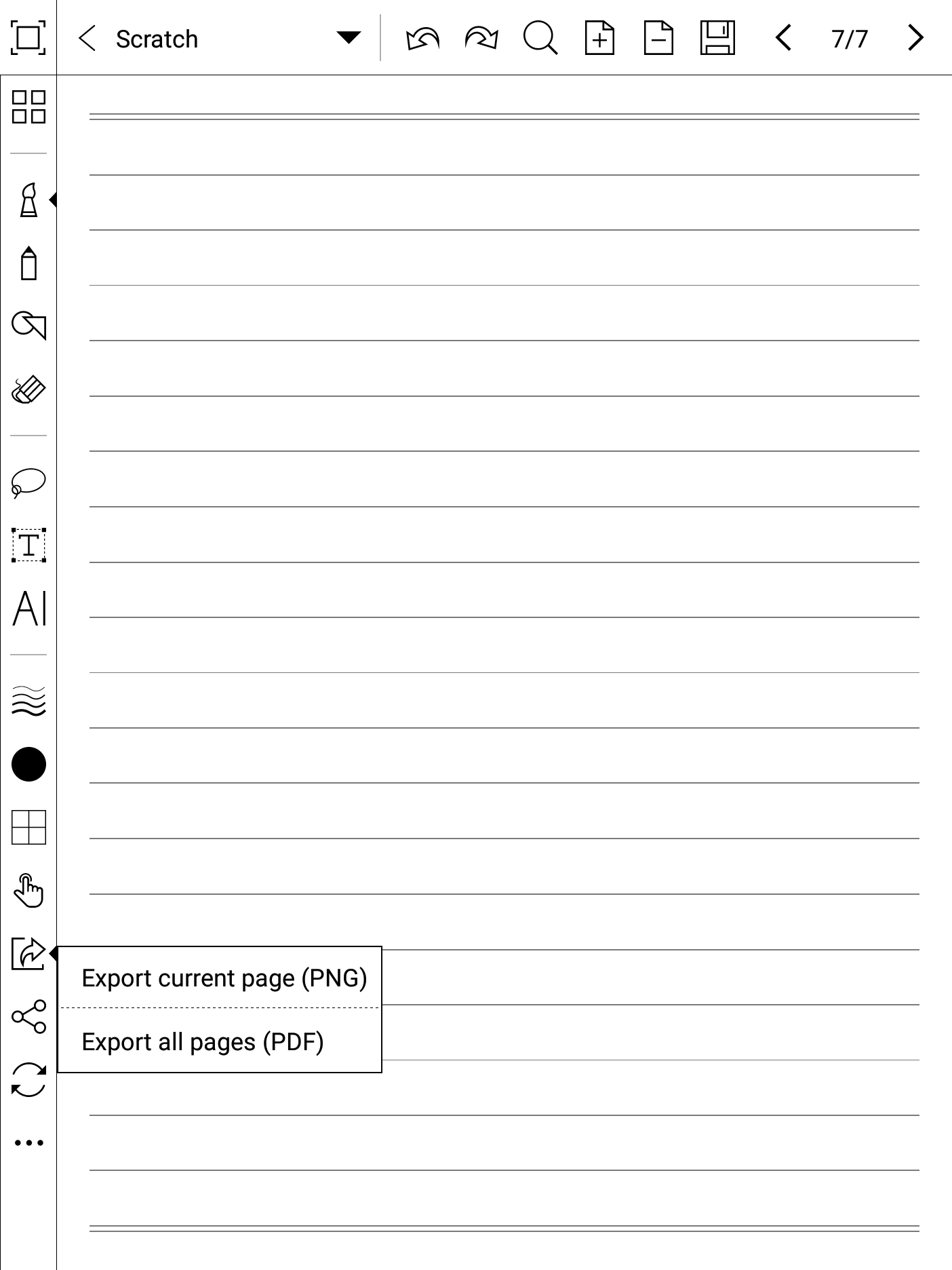
The export function save the page (which only consists of the background) as a PNG file in /note/$NOTE/$NOTE_N.png (where $NOTE is the name of the note you just exported from and N is the page number you exported). So if you started a new note Note1 and exported the first page, the location would be /note/Note1_1.png 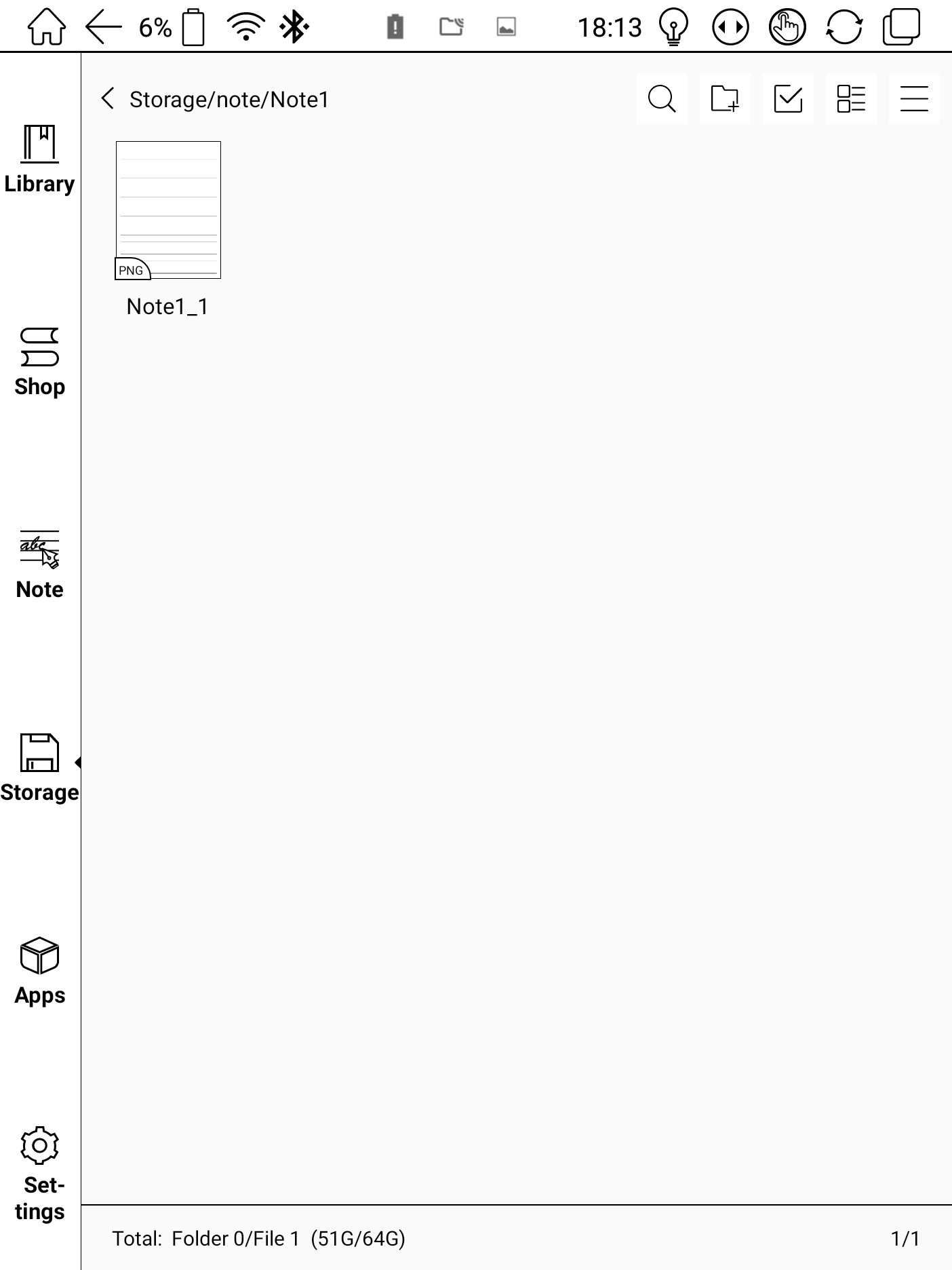
You can then import this PNG into a graphics editor and make your modifications. When you are ready, put the modified png file in /noteTemplate and they are ready for use.

Comment [1]
Niko Caignie (Fri Nov 1, 2024 (02:32:42)) [PermLink]: Was looking for a way to edit the native template with 19lines.
This was the solution!
thnx!

