Blogging in Moodle
In many of my classes, I ask students to blog within Moodle. Blogs within Moodle are visible to the whole community. It is also possible, using an RSS feed, to broadcast your blog outside Moodle.
There are two parts to using blogs in Moodle: composing blogs and reading the entries of others.
Contents
Composing a blog and associating it with a class
Ensuring your blog is associated with the class
There are two types of blog postings in Moodle: blogs that are associated with classes and those that are not. When you are being asked to blog for a specific class, it is important that you associate the blog with the relevant class. If you don’t, your instructor and classmates will have no way of seeing your blog unless they search your profile looking for it. In my classes, I don’t count blog entries that I have to go looking for.
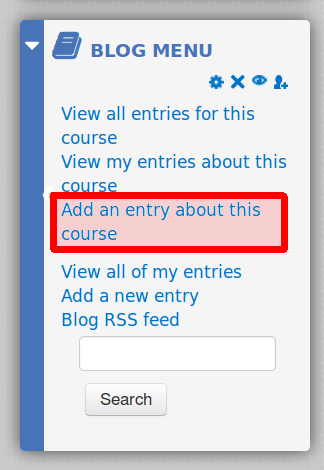 The best way of associating your blog with a class is to use the link found within the class space in Moodle. If blogging has been enabled by your class instructor, you should see a menu block somewhere on the page that looks something like the one illustrated here (in my classes this menu is usually in the top right corner).
The best way of associating your blog with a class is to use the link found within the class space in Moodle. If blogging has been enabled by your class instructor, you should see a menu block somewhere on the page that looks something like the one illustrated here (in my classes this menu is usually in the top right corner).
On this menu, there are two links that take you to the blog composition interface: “Add an entry about this class” and “Add a new entry.” Of these, the one you should use is the top one, “Add an entry about this class” (highlighted in red in the above image). If you use this, a tag is added automatically to the blog, which groups it with the entries from the other students.
Using the blog interface.
You can write your blog in the provided interface or write it offline and paste it in the text box. I usually use the interface, but it is always possible if you do that that you will make a mistake or there will be a system error and you lose some or all of your work. For that reason it is smart in Moodle to save your work periodically.
The blog interface looks more or less like a wordprocessor. There are also options for working directly with the HTML code (useful for complicated pages, if you know what you are doing) or using various wiki-style markups (e.g. as in the Wikipedia, or using Markdown
Reading your classmates’ blogs
If you use the correct link, your blog will be associated with the class. This means that your fellow students (and I) can find it easily. You navigate to the class blogs using the same menu you used to associate your blog with class (i.e. as in the image above). This time choose “View all entries for this course.”


